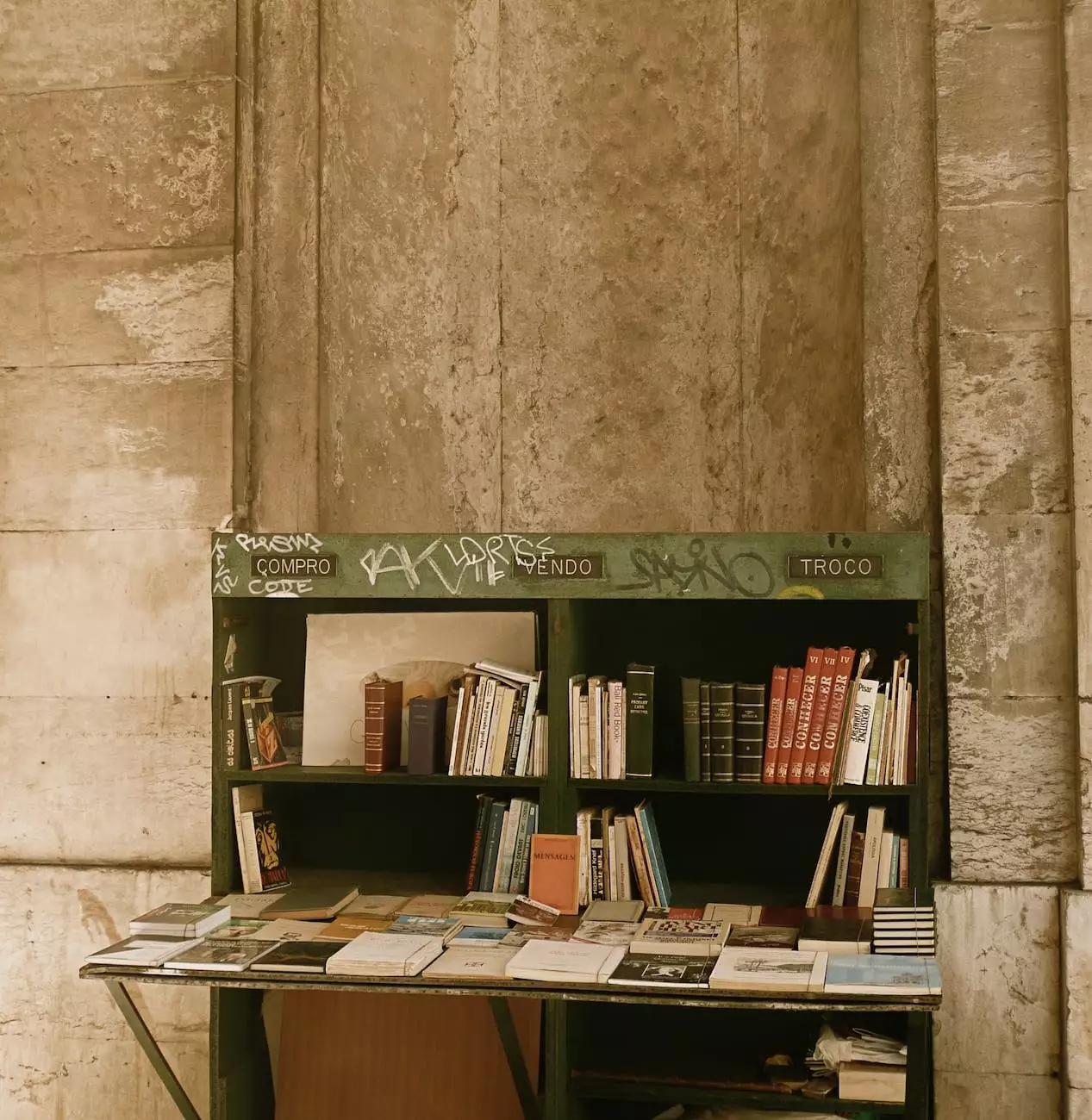AMD Radeon Graphics Causing Slow Windows 10 Boot

Welcome to Praiseworthy Consulting's blog, where we provide valuable insights and solutions for various technological issues. In this article, we will discuss the impact of AMD Radeon Graphics on the boot time of Windows 10 and offer effective methods to improve performance.
Understanding the Issue
If you own a Windows 10 system equipped with AMD Radeon Graphics, you may have noticed slower boot times or delays during startup. This issue seems to be a common concern among users, and it is crucial to address it to ensure optimal performance and productivity.
Possible Causes
There are several potential factors that contribute to these slow boot times specifically related to AMD Radeon Graphics:
- Driver Incompatibility: Outdated or incompatible graphics drivers can significantly affect system boot time.
- Startup Processes: Certain graphic-related startup processes and services may consume excessive resources during boot, causing delays.
- Configuration Settings: Issues with AMD Radeon Graphics settings and configurations can impact system performance during startup.
Effective Solutions
1. Update Graphics Drivers
To address driver-related issues, it is crucial to keep your AMD Radeon Graphics drivers up to date. Visit the official AMD website or utilize driver update tools to ensure you have the latest version installed. Updated drivers often contain performance optimizations and bug fixes that can significantly improve boot time.
2. Disable Unnecessary Startup Processes
Identify and disable any unnecessary startup processes or services related to AMD Radeon Graphics. You can use the built-in Windows Task Manager or manage startup applications through the System Configuration utility. By reducing the number of resource-intensive processes during boot, you can enhance system performance.
3. Optimize AMD Radeon Graphics Settings
Ensure that your AMD Radeon Graphics settings are optimized for performance. By accessing the AMD Radeon Software, you can adjust various settings such as power profiles, anti-aliasing, and monitor refresh rates. Experimenting with different settings can help you find the optimal configuration for your system.
4. Check for System Updates
Regularly check for Windows 10 updates and apply them promptly. These updates often include important fixes and enhancements that can improve overall system stability and performance.
5. Seek Expert Consulting Services
If the issue persists or you are unsure about performing advanced troubleshooting steps, it is always advisable to seek professional consulting services. At Praiseworthy Consulting, our team of experienced technology experts can analyze your system, identify specific issues, and provide tailored solutions to improve boot time and performance.
Conclusion
Don't let slow boot times caused by AMD Radeon Graphics hinder your productivity or frustrate you. By following the recommended solutions outlined in this article, you can effectively address this issue and ensure a smooth, efficient startup process for your Windows 10 system.
For personalized assistance and reliable consulting services, trust Praiseworthy Consulting to optimize your system and enhance its overall performance.